11/10 - 11/12 @ Montréal, Canada
12/5 - 12/7 @ Shanghai, China
12/24 - 12/27
2/28 - 3/4 @ San Francisco, CA
More events...
2406 articles in the reference section.
Help us fight cancer!
Join SETI Team GDNet!
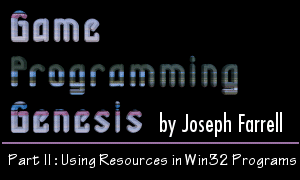
|
IntroductionWelcome back! As you may have guessed by the title, in this article I'm going to show you how to use resources in your Windows programs. Simply put, resources are binary data that's appended to your .EXE file after the actual program code. Using resources is easy to learn and has a lot of advantages. It allows the developer to consolidate a lot of data into one file, include custom icons and such things with their programs, and prevent users from altering that data. Windows supports a large number of resource types, so I'm just going to cover the ones I think are most convenient and easiest to learn: bitmaps, cursors, icons, menus, and string tables. After that, I'll show you how to create a custom resource type, so you can include anything you want. Again, all you need to understand this article is a basic understanding of the C language. C++ always helps since Windows itself is object-oriented, but most of my code is straight C. Also, I will assume that you have read my previous article, "Beginning Windows Programming," or have the equivalent knowledge. I use and recommend the Microsoft Visual C++ compiler, but if you're using a different one, it's not a big deal. Ready? Here we go! Resource ScriptsBefore we get into any of the specific resource types, we need to go over the method used to tell the compiler what resources to include, and how. This method is to use a special file called a resource script, which is simply a text file either written by the developer or automatically generated by Visual C++, or whatever IDE you happen to be using. Your script file should have the file extension .rc. Most of a script file is taken up by lines which define or specify the resources to include. The simplest of these lines is used by several resource types, and looks like this:
The identifier can be one of two things: a string representing the resource, or a numeric constant that's #defined in a header file meant to accompany the resource script file. If you use numeric constants, which is usually a good idea, you can use the #include directive in your script file to include the header that corresponds to it. You can also use C-style comments to make things a little easier to understand. That said, here's what a very simple resource script file might look like:
That's not too bad, right? There's one thing that can be confusing, though. Just by looking at my brief example, you can't tell if ICON_MAIN and IMG_TILESET are meant to be strings or numeric constants. The file would appear the same no matter which case were true. At compile time, your compiler will look at the identifiers you're using and search through your header files looking for their definitions. If no matching #define statements are found, it's assumed that you're using string identifiers. Don't worry about the actual lines themselves just yet; I'll explain each type of entry when I get to that particular resource. If you don't want to bother with resource scripting at all, you can just insert the resources from your IDE (in Visual C++, go to "Resource..." under the Insert menu) and a resource script will be generated automatically. I prefer to do it myself with good old Notepad, but don't ask me why because I can't think of a good reason. :) Now that you know the basics of creating a resource script, let's get started on the specific resource types. |
|
|
|
|