11/10 - 11/12 @ Montréal, Canada
12/5 - 12/7 @ Shanghai, China
12/24 - 12/27
2/28 - 3/4 @ San Francisco, CA
More events...
2406 articles in the reference section.
Help us fight cancer!
Join SETI Team GDNet!
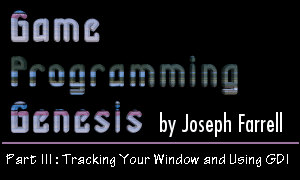
|
GDI Text FunctionsThere are two functions for actually plotting text that you need to be concerned with. The simpler of the two is TextOut(), as shown here:
By now we've seen enough BOOL-returning functions to know what that means: TRUE for success, FALSE for failure. The parameters are: HDC hdc: The device context to use. int nXStart, nYStart: These are the coordinates of the starting point for the text, called the reference point. By default, this is the upper-left corner of the rectangular area occupied by the string. You can change this setting, as we'll see in just a bit. LPCTSTR lpString: The text to print out. Since the number of characters is given in the final parameter, this string does not need to be null-terminated. int cbString: This is the length of the string, in characters. TextOut() uses the current settings for text color, background color, and background type. Before looking at the other, more complicated text-rendering function, let's take a look at the functions you can use to control the colors being used.
SetTextColor() sets the active text color, and SetBkColor() sets the active background color. The parameters are obviously the device context to apply the settings to, and the colors to use. Since these are COLORREFs, remember that you can use the RGB() macro for specifying your colors. Each function returns the previous value of the attribute it deals with. For instance, if you call SetTextColor(hdc, RGB(255, 0, 0)), the return value will be the active color that was being used before you turned it red. Finally, to set the background type, use SetBkType() as shown:
The device context parameter we've seen before, but the other, iBkMode, can take one of two values: TRANSPARENT or OPAQUE. If set to TRANSPARENT, any text you plot will not disturb the background around the text itself. If set to OPAQUE, plotting text will cause the rectangular region surrounding that text to be filled with the active background color. The return value of SetBkMode() is simply the previous background mode. One more thing about TextOut(). I said you could change the way the reference point is interpreted, and the way to do it is by using SetTextAlign(), whose prototype is shown below.
The parameters are: HDC hdc: The device context again. No surprises here. UINT fMode: A flag or set of flags (logically combined with |) that determine the meaning of the reference point in a call to TextOut(). Only one flag can be selected from those affecting horizontal and vertical alignment, and only one of the two flags affecting use of the current position can be used. The flags are:
The default setting is TA_LEFT | TA_TOP | TA_NOUPDATECP. If you set TA_UPDATECP, subsequent calls to TextOut() will ignore the nXStart and nYStart parameters, and render the text where the last call left off. Now that that's out of the way, let's look at the bells-and-whistles version of TextOut(), called DrawText():
This one gets a bit complicated. Since DrawText() formats text, possibly to multiple lines, the return value is the height of the text in pixels, or 0 if the function fails. Let's take a look at the parameters, shall we? HDC hDC: Nothing new here; it's just our good buddy the DC. LPCTSTR lpString: This is the string to print. int nCount: This is the length of the string in characters. LPRECT lpRect: Here's where things start to get a bit different. DrawText() does several different methods of formatting, including word wrapping, so you must specify a RECT within which to format the text, rather than simply passing coordinates. UINT uFormat: For this, you can use one or more (logically combined with |) of a long list of flags that represent different methods of formatting. I'll show you a few of them.
There are more of these flags, but you get the idea. All in all, this constitutes a pretty powerful text rendering system, but remember, all those cool features are going to slow the function down. You can usually get by just fine by using TextOut(). That takes care of the text rendering system, so let's do something a little more exciting. |
|||||||||||||||||||||||||||||||||||||||
|
|
|||||||||||||||||||||||||||||||||||||||