11/10 - 11/12 @ Montréal, Canada
12/5 - 12/7 @ Shanghai, China
12/24 - 12/27
2/28 - 3/4 @ San Francisco, CA
More events...
2406 articles in the reference section.
Help us fight cancer!
Join SETI Team GDNet!
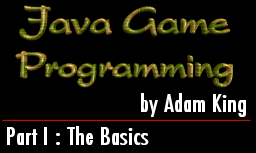
|
The internet has become an excellent medium for game programmers. If you surf the internet chances are that you have seen at least a couple of java applet games. These games, besides making a great addition to a website, are a great place for beginners to learn and advanced programmers to hone and expand their skills. Over the course of these articles I want to cover the basics of programming java applets, how to make some simple games, as well as some advanced topics including double buffering. A few of the simple games that I will use are tetris, nibbles, pacman, and pong. I will use these and others as examples to illustrate the thought process and steps that can and should be followed when approaching a game. The BasicsEveryone loves to jump right in and start trying to code complicated, but cool programs. Without a little background knowledge this can be a frustrating experience which is why I am going to outline the basics here before we dive into writing full blown java applets and discussing more advanced topics. If you are already familiar with the basics I would encourage you to read on because you never know when you might read something interesting even if it is only a different perspective on something you already know. Before I proceed, I want to mention how you can go about working through the ideas and concepts that I will be discussing. If you have a Java programming environment then you are set, but for those of you who don't there is another option. If you go to java.sun.com you can get a free copy of the Java Development Kit (JDK). You can use this in conjunction with notepad or some other text editor to produce all of the applets that I will discuss here. Ultimately it doesn't matter which route that you decide to take. I personally prefer the JDK when I am programming at home. I have used several visual programming environments for Java and haven't found one that impressed me enough to spend money on it. You may however find one that fits your needs. Whenever you learn a new programming language the first program you always write is "Hello World!". I don't want to break with tradition so here is a Hello World applet.
One important point to take note of here is that you need to call this file "HelloWorld.java". You will notice that this is identical to the name I gave my class on the fourth line of the program above. If these two names differ at all you will get an error during compilation. If you have never seen any Java code before this may seem like Greek to you, but it really isn't that bad. Before we get into how to compile and run this applet lets take a look at what is going on. Packages and the import statementJava is totally based on classes. It allows related classes to be grouped together into something called a package. Two examples of packages are java.applet and java.awt. The import statement allows you to include in your program one or more classes from a package. It is similar to includes in C/C++ in its function. For example:
As we progress I will mention what we need to import to allow our programs to function. For now importing all of the classes from the java.applet and java.awt packages will do. ClassesAs I mentioned before, everything in Java is centered around the use of classes. You will notice that the next line in our sample program is a class declaration.
This is a class declaration which represents our applet. Two important points need to be noted here. First of all, the name of your class must be identical to the name of the file in which it is located. In this case, our class is called HelloWorld so the filename must be HelloWorld.java. I know that I just mentioned this a moment ago, but you would be suprised with the number of times simple errors like this crop up in people's programs. The other important point to take note of is the end of the class declaration, "extends Applet". For those of you familiar with programming in C++ the extends statement is the equivalent of inheritance in C++. If you aren't familiar with inheritance what it means is that our class (HelloWorld) receives and can expand on variables and methods found in the Applet class. The end result of this is that we will get a program which can function as an applet. MethodsMethods in Java are the equivalents of functions in C++ which reside inside classes. Since this is only our first program and it is very basic we only have one method.
The "public" keyword allows the method to be called from within other classes. If the keyword "private" is used instead then the method cannot be called from within other classes. There exists a third possibility here, "protected", but we won't look at that for the time being. The next keyword after public is used to tell us what sort of information will be returned by the method. In this particular case we have used "void" which means that nothing will be returned. I could have used int, char, etc. instead, but given the nature of this method they were unnecessary. We will look at methods which require a return type as we advance into more complicated examples. The paint method will be an important fixture in all of our programs since this is where we display on the screen everything we want the user to be able to see. The paint method is always passed a graphics context, "Graphics g", which is later used by the method to enable painting to the screen. Displaying Information on the ScreenThe last statement which we need to take a look at is g.drawString(....).
Guess what this does? That's right! This statement draws a string to the screen (represented by the graphics context) at the x (50) and y (25) coordinates. The coordinate (0,0) would give you the top left of the applet not the top left of the web page the applet is on. One other important point to note here is that we don't have to draw strings to the screen. This will be an important fact when we get into double buffering later on, but for now lets move on. Now you are probably saying "Adam, that is great, but how do we see our applet in action?". The first step toward running our applet is to compile it. You will remember at the start of the article I mention the two options you have for writing Java applets. If you choose to use the JDK then you can go into DOS and type "javac HelloWorld.java". If you use a visual environment such as VisualAge or Visual J++ then you will find a menu option somewhere that allows you to compile. Whichever method you use you should end up seeing a file created in called HelloWorld.class. Java is an interpreted language which means that it doesn't create standard executable files. Instead we get files with a .class ending. The last step before we run our program is to create a HTML file which will display our applet. If you haven't used HTML before don't worry about it because you will be able to use the sample page I give you here over and over with one or two minor modifications. I would recommend that you look into learning it though because it is very useful. So without any further delay here is the code we want in our HTML file which I have called Hello.html.
Once you have saved this HTML file you can then open it up in the browser of your choice. The only part of the above HTML that you really need to be concerned with is the <APPLET>..</APPLET> lines. You will notice that for the applet I have entered three pieces of information: width, height, and the name of the .class file. The width and height specify the dimensions of the applet on the web page and the code attribute specifies the name of the applet we want to display. For the code attribute you want to make sure that you have the full name of the compiled java applet with the proper capitialization. There you have it. That is all there is to writing a basic java applet. Now that we know the basics lets pick up the pace and introduce some more interesting capabilities of java applets. |