11/10 - 11/12 @ Montrťal, Canada
12/5 - 12/7 @ Shanghai, China
12/24 - 12/27††
2/28 - 3/4 @ San Francisco, CA
More events...
2406 articles in the reference section.
Help us fight cancer!
Join SETI Team GDNet!
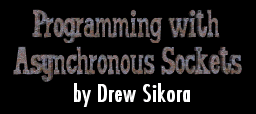
|
Shaking Hands - Connecting and AcceptingNow the fun begins. We are going to place a call to connect() with the client app, send an accept() with the server app, and then process an FD_CONNECT message. Are we ready? Then letís first call the connect() function. Where you ask? Well, where you normally would. Letís not get this mixed up - the FD_CONNECT event happens after the connection has been established, so you donít call connect from the FD_CONNECT event handler, weíll get there soon. Just call connect() as you normally would, after you set all the IP addresses and port numbers and so on. connect(Port, (LPSOCKADDR)&Server, sizeof(Server)); NOTE: Itís important to know that all asynchronous functions will return the error WSAWOULDBLOCK at some point. This error can trip you up if you arenít ready for it, even though it is vital to the FD_WRITE event, as weíll see. So if you do any error checking, be sure to pass over this error, since it really isnít one. Now, the call to connect has been sent, and your program goes into a wait state (unless you have something else for it to do in the meantime). So since itís so boring over here, letís hop on over to the server where it is just now receiving your connection request. And what happens? An FD_ACCEPT event is generated! Quick! To the Batcave Robin! Err, sorry - got carried away there. So now the server grabs the message and it pops into its queue. The message handler picks it up and - what do we do? Have no fear, we simply have to be friendly and call accept(). Now that the server has done his job, letís jump on back over to the client and see what heís up to. And look at that. Heís received the acceptance, and now heís generated an FD_CONNECT event. Here we go - off to the message handler. Now what? Well, this event is a place where you can perform any number of tasks that need to be done right after connection has been established. While in an FD_ACCEPT event you have to call accept(), in an FD_CONNECT event you donít have to do anything - although it is a good idea to set a variable or let the user know youíre connected. Re-enabling FunctionsNow some people may whack me for getting out of line here, but I feel itís a good time to explain this concept before have to cover the FD_WRITE message. The way WinSock handles messages is that it only posts one at a time. Once a message is posted, no other messages are posted until they are handled, and a re-enabling function is used. For example, the re-enabling function for FD_ACCEPT is accept(). When an FD_ACCEPT event is posted, no other message will be posted until the application handles the current one and then calls accept(). Once accept() is called, if there is already another connection request, FD_ACCEPT is posted again immediately. If not, WinSock waits for one or posts another pending event. The point is that without calling accept() you do not re-enable WinSock to send more FD_ACCEPT messages (or any other messages, for that matter). Needless to say, this can be a problem J. There are only two other events that require a re-enabling function. Those are FD_READ and FD_WRITE. Their re-enabling functions are recv() and send(). Gee. What a surprise. |