11/10 - 11/12 @ Montréal, Canada
12/5 - 12/7 @ Shanghai, China
12/24 - 12/27
2/28 - 3/4 @ San Francisco, CA
More events...
2406 articles in the reference section.
Help us fight cancer!
Join SETI Team GDNet!
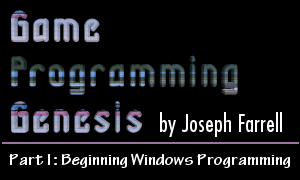
|
Program FlowIn DOS, you don't need to worry about any of this message stuff. You don't need to concern yourself with multiple programs running simultaneously. But when you're programming in Windows, these are very important matters. As a result, your programs need to work a bit differently than they do in DOS. Consider this bit of pseudo-code:
Suppose FadeOut() works like this: when the function is called, it dims the image on the screen over a period of about a second. When the screen is totally black, the function returns. FadeIn() works in a similar fashion. WaitForInput() simply waits until a key is pressed. Perhaps it stores the input in a global variable somewhere. Now, in a DOS-based game, this is a perfectly acceptable way to do things. In a Windows game, it is certainly not! Why not? Well, what happens when new_screen becomes true? It fades the screen out, loads a map, and fades back in. Altogether this takes about two seconds. That's two seconds during which no messages are being processed, so the user could do something such as minimize the window, but the program will keep running like it hasn't happened yet. This sort of thing can cause erroneous output, general protection faults, etc. Needless to say, this is unacceptable. The WaitForInput() function is even worse, because it suspends the flow of the program until a key is pressed during every frame. Whereas the previous example has the potential to cause trouble, this one is a near-certainty. The bottom line is that if your game runs at 30 FPS, you need to make sure the entire main loop executes 30 times a second. Each iteration of the main loop should show only one frame, not many frames as in the theoretical FadeOut() function in the example. When first learning Windows programming, this can be a bit of an obstacle, because it's a different way of thinking. However, once you figure out how to set up your program to run this way, I think you'll find it makes for a much more organized and flexible program. ClosingThat's about it for basic Windows programming. While the example we developed over the course of the article doesn't do much except display a window, it contains the entire framework for a functional Windows application. Next time I'll get into handling resources, which allows you to incorporate custom icons, cursors, sounds, menus, and more -- right into your .EXE! If you have any questions or comments about this article or anything else, feel free to contact me via E-mail at ironblayde@aeon-software.com, or via ICQ. My UIN is 53210499. Until next time, farewell! Joseph "Ironblayde" Farrell
|