11/10 - 11/12 @ Montréal, Canada
12/5 - 12/7 @ Shanghai, China
12/24 - 12/27
2/28 - 3/4 @ San Francisco, CA
More events...
2406 articles in the reference section.
Help us fight cancer!
Join SETI Team GDNet!
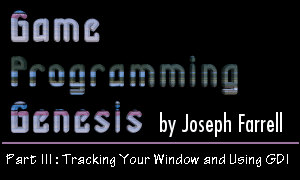
|
Closing Your ApplicationThere are three messages that seem to be pratically identical, and all deal with closing things out. They are WM_DESTROY, WM_CLOSE, and WM_QUIT. They're similar, but you need to know the difference! WM_CLOSE is sent when a window or application should be closing. When you receive a WM_CLOSE message, it's a good place to ask the user if they're sure they want to quit, if you want to do it. You know those little message boxes that are always popping up on your screen when errors or notifications occur? Well, they're easy to create. In addition to serving many functions in the final program, they're also handy for reporting debug information. The call to create your very own message box is pretty simple:
The parameters, especially the last one, require some explanation: HWND hWnd: Sooner or later we'll get to a function that doesn't have this, I promise! LPCTSTR lpText: This is the text that will appear in the message box. As always, you can use escape sequences like \n to format the output a little if you want. LPCTSTR lpCaption: This is the text appearing in the message box's caption bar. UINT uType: You can combine several different flags in order to create this parameter, which defines what kind of message box it will be. There are a lot of MB_ constants you can use, and you can combine any number of them with the | operator. Here's a list of the useful ones:
I don't know about you, but I'm starting to think that Microsoft has a programmer who does nothing but write #define statements all day! Now, the return value is 0 if the box could not be created. Otherwise, the result is one of the following:
Those lists were so long I almost forgot what we were originally talking about. Anyway, when you receive a WM_CLOSE message, you can do two things. First, you can allow the default handler to return a value. If you do this, the application or window will close as planned. However, if you return 0, the message will have no effect. This is the basis of the following bit of code:
Now, WM_DESTROY is a bit different. It is sent when a window is being closed. By the time you get a WM_DESTROY message, the window it applies to has already been deleted from view. If the main window closes, that does not necessarilly end the application. It will keep running, but without a window. However, when a user closes the main window, they almost always mean to close the application, so you have to post a WM_QUIT message when you receive WM_DESTROY if you want the application to end. You could use PostMessage(), but since this is a special case, there's a special function for it:
The parameter is an exit code that your application returns to Windows. Remember, WinMain() returns an int, not a void. The nExitCode parameter also becomes the wparam member of the WM_QUIT message that results. WM_QUIT represents a request to close the application, so when you get one, you should end your main loop and return wparam to Windows. Here's an example of what a simplified WinMain() function might look like with this in place:
Sorry about all that stuff, but it's necessary to make sure your program behaves correctly instead of causing errors for Windows -- like that ever happens! Now instead of making you any more impatient with me than you probably already are, let's look at some basic GDI graphics. |
|||||||||||||||||||||||||||||||||||||||||||||||||||||||||
|
|
|||||||||||||||||||||||||||||||||||||||||||||||||||||||||